Digital Media 101
Welcome to our learning resource center where you can find different information on some of our process. Click an icon below to be taken to the learning that section.
Welcome to our learning resource center where you can find different information on some of our process. Click an icon below to be taken to the learning that section.
Understanding SD to HD Up-conversion and Aspect Ratios
This page is designed to help our customers understand the mechanics of SD (Standard Definition) to HD (High Definition) Up-conversion (essentially up-scaling SD video to HD video frame size) and what SD and HD aspect ratio considerations and choices need to be taken into account before starting the process. Quicklinks (click to quickly browse down this article):
\r\n
\r\nBefore we begin, we wanted to quickly over go over the “why”, because everything written below will simply not matter without a good “why”. So let’s all ask ourselves “why would we want to transfer our home videos to HD?”. In our opinion, there are two very good reasons to do so, and if you believe that these are good reasons for you, then we have a third one to add, so let’s start:
Unless you were living under a rock for the last two decades, you can’t help but notice how HD video overtook the world by storm. When you buy TV today, it is HD. When you watch movies on YouTube, while not always in HD (even though they are pushing it), the aspect ratio (defined below) is in HD. Your computer screens are HD. The TVs at the gym are HD (if not, maybe time to change). Your cameras are in HD. Your grandparent’s smartphones shoot movies in HD. Ok, you get the point. Almost everywhere you go, we watch and consume entertainment in HD. It means that your home video’s standard definition format is obsolete.\r\n\r\nA far less obvious fact is that your TVs and other consumer electronic devices at home, while may have the ability to display your video to HD, in reality will do a very bad job doing so, since they are not equipped with expensive and patented broadcast-type professional components designed to do a proper up-conversion to HD, and the result will be poor, noisy and blurry image. If you ever tried watching DVDs on your HDTV and looked closely at the screen, you will see just how awful they look (and that is for high-quality image source). The same applies to computer screens – when you resize your standard definition video to fill your HD computer screen so you can enjoy it rather than watching a small thumbnail, you immediately see how the image quality rapidly degrades. Even if you try and resize using your home video editing software, it will just not look good, resulting in pixilated image. And when you upload your video to YouTube and Facebook, it will always remain poorly encoded SD video, suffering from the Internet added compression. In short, you will most likely watch your videos in HD and most people do not have the proper gear at home to truly get even decent quality, let alone good, out of their home videos in HD.\r\n\r\n \r\n\r\nHowever, we want to distinguish between “closed” containers, such as Quikctime and AVI, which provide you with one continuous video file, to what is called “sequential file”, which provides you with a folder where each video frame is saved as a separate and individual still frame. This of any given single individual video file you ever played, as consisting of many, many frames. Now, imagine that you exported each and every frame and placed them in a folder, in a chronological and numerical order. You would get a sequential file. A sequential file can either be played like video, or can be opened like digital still frames.\r\n\r\nThe advantage of sequential files is the general higher quality and the ability to access each and every frame individually. The disadvantage of sequential files is that they are generally larger and not as simple and easy to use as standard closed video files.
We’re not trying to be pessimistic here. Not at all. We are merely looking to be realistic. As time goes by, there will be less and less available machines able to read old legacy formats. In fact, 2016 marks the year the last VHS manufacturer, Funai, entirely discontinued manufacturing new machines. Working-condition discontinued legacy equipment becomes more expensive and far harder to procure. In addition, as time goes by, this niche type of media transfer industry will eventually shrink, and there will be less and less companies to choose from. Most home videos and older analog formats have a shelf life of 30 years or so. That means that many of the videotapes and films made in the 80s or earlier will be rapidly declining at some point. In addition to that, some people choose to discard their large boxes of home videos once they have transferred them (something we certainly do not recommend at all), which means that they may never get another shot at re-transferring their videos to HD. And last, as a small business, we are very cost-conscious, and the reality is that many people will simply not want to deal with, let alone pay for, yet another transfer. So in short, it is best to get it done right the first time, which is now.\r\n\r\n \r\n\r\nNow, if those two reasons mentioned above make sense to you, then please continue to our third reason.
We invested in the technology to give you a very high-quality, broadcast-level and professionally made HD files from your home videos\r\n\r\nOur company, despite being a small business, has several divisions, each services a different group of customers or clients. We are all not only film and technology geeks, but we actually started with, and still to this day, provide high-end post-production services to motion picture and TV clients, broadcasters, distributors and production houses. Therefore, it was only natural for us to apply the same type of thinking to our home video division, and utilize the various aspects of broadcast technology we are very intimately familiar with into developing a very high-quality and cost-effective solution for HD up-conversion. Not only does this set us apart from most home video transfer companies that merely trade one obsolete media (tape or film) to another (obsolete SD video), but in our opinion places us in the category of truly offering a real-life and valuable solution to our customers, which is how to preserve your memories forever, and be able to enjoy them in their best and fullest quality, as you deserve.
\r\n
\r\nHopefully you can see the value of our proposition. Next we are going to cover the actual prospects of conversion, as well as the important considerations that come with it. So, if we haven’t bore you too much yet, without further ado, let’s begin by quickly defining SD & HD video, SD and HD frame sizes, and SD & HD aspect ratios.
SD (Standard Definition) video is the video format of most home videos. Most VHS, Video 8mm, DV, Betamax and other analog videotapes fall in this category. The two most common standards are NTSC, the American standard, and PAL, the European standard (we have a little entry about NTSC and PAL [HERE] ). The frame size of NTSC (the amount of lines existing in each single video frame, measured vertically and horizontally) is 720×525 (please note that out of the 525, only 486 lines are used for image, the rest are used for other purposes), and the frame size of PAL is 720×625 (again out of the 625, only 576 lines used for image).
NTSC image (the reason it appears “washed out” is because this is a log color space test image – ideally focus on the image size)

PAL image

In contrast, HD (High Definition) video has a much larger frame size, resulting in more horizontal and vertical lines. While there are several frame size combinations that qualify to being HD (the textbook definition of HD video is any frame size larger than NTSC or PAL), we will strictly be dealing with, and referring to what is called “1080”, which has a frame size of 1920×1080. If you do some quick math, you will discover that NTSC has a total of 378,000 pixels per frame; and PAL has a total of 450,000 pixels per frame. That’s all very nice, but consider that HD video has 2,073,600 per frame (or 2 megapixels). In other words, the amount of pixels in HD video frame is about 5 times larger than your home video NTSC videotape, and about 4 times larger than PAL. That’s quite a big difference.

HD image
As a side note, film, since it is an optical medium, does not exist in the realm of any particular video format, standard or frame size, and because of that it is actually very versatile. We will discuss film in more detail at the bottom of this conversation, but you should know that when you transfer film, you would get a better quality by using a good quality scanner and transferring to a larger frame size, like HD. Do not get your film transferred to SD.\r\n\r\nNow, as we established, going from SD video (NTSC or PAL) to HD requires pixels multiplication (up-conversion, up-scaling or up-rezzing) of 4-5 times, or as we will demonstrate below, a magnification of anywhere from 220-300%, which is a lot. If you have ever had the experience of enlarging a small digital photo on a computer, and it became blurry with jagged and pixelated lines, you can imagine how this will affect your home videos – the effect will be very similar. Therefore, it is very critical for the up-conversion process to be done professionally and properly in the first place, using a very high-quality method. Otherwise, if you up-convert your SD video to HD improperly and without the right tools, you are creating HD files that are of low quality and will forever remain so, often resulting in fuzzy picture, jagged lines, excessive video noise and overall poor image.
Here at Advanced Media, we first convert the analog video into a stabilized digital signal using the best connectivity output source available to the format (SDI being first choice when possible, then component). We then run the new digital video through a broadcast device that analyzes the video and up-converts it to full size HD using very high-quality broadcast algorithms, that ensure a very smooth, broadcast quality and very sharp image in HD. It also performs digital noise reduction to maximize the image clarity. Since most older home videos contain a high amount of video noise, this feature is invaluable. We then capture the HD video on a dedicated system with full HD (and up to 4K) digitizing capabilities, resulting in a professionally made, high-quality broadcast-level up-converted HD video. In addition to that, we also boost the sound levels to maximize loudness, while ensuring they do not peak to prevent distortion. The entire up-conversion process is supervised, and we adjust the various controls to ensure the most pristine quality image.

HD image size comparison with PAL & NTSC images
\r\n
\r\nNow that we have pretty much defined SD & HD video and their corresponding frame sizes, we can discuss a key factor, which is Aspect Ratio. The quick definition of aspect ratio is the division of the number of vertical lines (alternatively, the amount of pixels per horizontal line) by the number of horizontal lines (alternatively, the mount of pixels per vertical line) per frame. If you take NTSC or PAL video frame size and divide it as described above, you will reach a number close to 1.33 (for you math lovers, the exact number is somewhat irrelevant, since both NTSC and PAL essentially conform to a certain unified aspect ratio, and we’re strictly demonstrating a point). That 1.33 aspect ratio number, which was defined in the early 1940s, is normally termed as 4:3 or 4×3 (pronounced “four by three”), and defines the aspect ratio of most SD video (some newer SD video is in widescreen – we will touch upon that shortly). That is the aspect ratio of your now forgotten and rapidly disappearing “tube TV” and computer CRT monitors of yore (that can no longer even be found at the DMV). Let’s remember that 4×3 aspect ratio number.
HD, by definition (no pun intended) and design, is what called a “widescreen” format. You have probably noticed that the new plasma and LED/LCD TVs are of more rectangular shape than the near square shape of the older tube TVs, hence the wide screen. Let’s refresh ourselves with the frame size of HD video, which for our discussion is 1920×1080. When you divide this frame size (1920 divided by 1080), you get a number close to 1.78. That 1.78 number is normally termed as 16:9 or 16×9 (pronounced “sixteen by nine”). Whip this up as some insider technical parlance in conversation to impress your film and TV industry friends. That aspect ratio is the native picture aspect ratio for HD video, and is it so by initial design, therefore HD video is, and will, always be at 16×9 widescreen aspect ratio.\r\n\r\n
Now, as we established, going from SD video (NTSC or PAL) to HD requires pixels multiplication (up-conversion, up-scaling or up-rezzing) of 4-5 times, or as we will demonstrate below, a magnification of anywhere from 220-300%, which is a lot. If you have ever had the experience of enlarging a small digital photo on a computer, and it became blurry with jagged and pixelated lines, you can imagine how this will affect your home videos – the effect will be very similar. Therefore, it is very critical for the up-conversion process to be done professionally and properly in the first place, using a very high-quality method. Otherwise, if you up-convert your SD video to HD improperly and without the right tools, you are creating HD files that are of low quality and will forever remain so, often resulting in fuzzy picture, jagged lines, excessive video noise and overall poor image.
Now, quick note before we continue to the last portion of this discussion, and it is that some newer SD video, starting in the 1990s, was filmed in widescreen. With advancement in technology and the desire of the broadcast and entertainment industries, as well as the consumer electronic industry to move toward the widescreen format (which is closer to motion pictures wide format), cameras, as well as TVs, started to be made equipped with the ability to shoot SD video in widescreen (16×9) instead of the traditional 4×3. We’re not going to get into the various distinctions, since some cameras “cheated” this by acquiring the image at 4×3 and achieving the “widescreen effect” by adding letterbox, which is not true 16×9. Regardless, if you happen to have SD video shot at true widescreen (16×9), the rest of this article will not concern you, since your SD video aspect ratio conforms precisely to that of HD video, and the up-conversion process would be ideal. Still, the majority of home videos would conform to the 4×3 aspect ratio described above.
\r\n
\r\nSo, we are finally down to the point of this entire conversation, and which is to understand the 4 main options available to up-converting SD video to HD. As you recall, SD video is in 4×3 (1.33) aspect ratio, while HD video is always at 16×9 (1.78), and it requires a 33% horizontal stretch (or x1.33 times) to fit the entire SD frame size into the HD aspect ratio. That poses a problem, since by doing a horizontal stretch, the image becomes, well, stretched. That’s not good. So what do we do? Luckily, there are few solutions. None of them are perfect. This is somewhat akin to fitting a round peg into a square hole. You will have to make some compromises along the way, but these compromises are definitely well worth the high quality results you will get at the end. Let’s go over the options.
Option 1: no aspect ratio conversion (also called vertical-fill, or v-fill). In this option we take the 4×3 SD video and up-convert it to 16×9 HD video without changing the aspect ratio at all. This results in an HD-size image that is the exact aspect ratio of SD, and the sides of the frame are filled with black (since we need to fill in the frame to fit the 16×9 aspect). The main benefits to this option are that (a) you get all the pixels from your original video (no image loss); (b) you preserve the original aspect ratio. The main disadvantage are the black bars on the sides (also called “pillar box”). If you are ok with the black bars on both sides of your video, then this is the option for you.

Vertical fill option (#1) – aspect ratio is preserved and black side bars are present (pillar box)

Vertical + horizontal fill (#2) – aspect ratio changed from 4:3 to 16:9 and image is stretched to fully fill frame
Option 2: horizontal-only aspect ratio conversion (also called vertical & horizontal fill, or hv-fill). In this option you actually do the 33% horizontal stretch we described above. This option will mostly work for SD video that was created in native 16×9 (widescreen) as we just described. There is one benefit to using this method for 4×3 SD video, and that is you get the best quality HD up-converted video, since you up-convert pixel for pixel, as well as fill in the entire HD frame, and more advanced video users could later on adjust the aspect ratio back to 4×3 (like an anamorphic squeeze). However, our goal is to provide a full working product and not expect our customers to do additional “self assembly required” type work at home. We’re not IKEA (we wish we were though). As you can imagine, the main disadvantage here is that the image will be stretched and unnatural to look at. When we have 16×9 SD video, we will automatically choose this option (unless otherwise directed), but we do not recommend this option to most customers.
Option 3: no aspect ratio conversion, with horizontal fill (also called horizontal-fill, or h-fill). In this option, just as the name suggested, the new up-converted HD frame is being fully filled horizontally, while the aspect ratio of 4×3 remains the same. This can only be achieved by magnifying the SD video by 36% more than the two options above (again, for your math lovers, a straight up-conversion of NTSC SD video to HD requires roughly 220% blow-up, while the horizontal-fill options requires 300% blow-up). Due to the additional enlargement of the frame, the result effect is loss of actual picture at the top and bottom (think of it as an “overfill”, where the top and bottom parts of the frame are being cut off). So it is very important to consider that by using this option you will lose about 33% of your image in the transfer (about 16.5% top and 16.5% bottom). The reality is that in many home videos, people tend to be framed in the center, which lessens the impact of the crop, however, you should remember that the cropped top and bottom will simply be lost and will not exist on your HD files. To summarize, option 2 key advantages are (a) full frame without any bars; and (b) original aspect ratio (people look normal). The two main disadvantages are: (a) image is being magnified by 36% more, resulting in slightly less focus and more noise; and (b) image is being cropped by 33%, losing top and bottom.
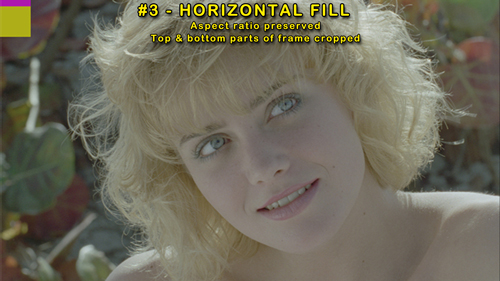
Horizontal fill (#3)– aspect ratio preserved and parts of top and bottom of frame are cropped
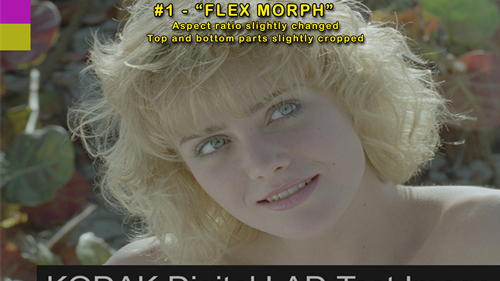
Flex-morph (#4) – aspect ratio slight changed and top and bottom of frame are slightly cropped. This option is preferred by most customers.
Option 4: hybrid aspect ratio conversion with hybrid additional magnification (also called flex-morph). In this option, which most people prefer, the up-converting system blends between option 2 and 3 to create a very acceptable result, with benefits from all advantages and with diminishing all the disadvantages of both methods. In this hybrid option, the system does a slight aspect ratio stretch of about 15%, which is fairly subtle, while also over-magnifies the image by about the same amount (these are not accurate numbers, but they are very close), resulting in a very subtle and marginal image loss at the top and bottom. The advantages are: (a) fully filled HD frame; (b) aspect ratio that is very close to the original (people still look normal); (c) high quality picture due to an only minimal 15% additional image magnification; and (d) minimal picture loss from top and bottom. On the same token, the two main disadvantages are: (a) final image quality slightly suffers from the 15% additional over-magnification; and (b) marginal image loss of 15% (7.5% from top and 7.5% from bottom), which in most cases would not be very noticeable, if at all. In fact, since some SD video tends to have tracking marks at the top and bottom of the frame, such cropping may even be desirable. That is again why most customers prefer that option. It combines the best of all options.
\r\n
\r\nAfter reading all this (and btw, we really appreciate you taking the time to read, as this may appear complex to some, but once you wrap your head around it, it’s pretty easy to grasp, and besides these are YOUR home videos) you may think that up-converting to HD is not such a great idea and it’s just better to transfer your SD video to SD files or DVD, and that may be true for you personally, as it is a very personal choice. However, please consider that in today’s reality of HDTVs, HD computer screens and online video platforms like YouTube, Facebook, Vimeo and others that exclusively operate in HD, the reality is that your TV will do this conversion for you, and as we described at the top of this conversation, the results will not be good. We live in HD entertainment world and SD video is a thing of the past. You can either do it correctly under your complete control while getting the best possible quality, resulting in sharp and clean looking HD files you can share with friends and family and keep for posterity, or you can have obsolete SD files that will play so small on your screen, you will need magnifying glass to enjoy. We’re being a bit cheeky here, but the point is worth a real consideration.
One last consideration is data storage. We have an article dedicated for this subject HERE , but please be advised that when you have us transfer your videos to HD, it will require larger storage devices, such as larger hard drives.\r\n\r\nBefore wrapping this conversation, we want to mention that this is not supposed to be a recommendation to transfer your home videos to HD, as it is a very personal choice, and we respect all choices and will always work to provide you with the best quality results we can achieve. This is also not supposed to be an all-definitive or inclusive conversation, as there are many other factors and considerations involved. And last, this conversation is not meant to be exclusively relied upon for advice. Some of the numbers mentioned here are approximate and/or rounded up for simplicity. There may be other options and methods not discussed here, and in general, there may be conflicting opinions of other media professionals. This is intended to be a brief conversation designed to provide a simple introduction to the migration path of SD to HD video up-conversion and the various consideration, complexities and mechanics that are involved in such process. We certainly encourage you to read more and get further educated in this subject matter. If you have any questions and need additional info, please contact us.
We touched upon film (as in 8m or 16mm optical film) earlier, and wanted to elaborate a bit more, for those of you who are considering transferring film to HD. First, we only transfer film to HD, so if you use us, this is not really a consideration (it could be a consideration if you are also debating between ordering DVD or Blu-ray, so feel free to read anyway). Second, film is an optical medium and as such does not exist in the video realm. In other words, a film frame, be it 8mm or 16mm (or the super versions) are not definitively paramount to any particular video standard and are definitely not limited or bound by it. Third, in reality, as long as the scanner being used is of high quality, since film is an optical medium, you would always want film to be scanned into a larger frame size. Hopefully after reading this article you understand why, but if you haven’t fully grasped it yet, just consider that any film particle (the silver crystals that make the film) can be scanned to either an SD type video file or an HD, and by scanning it to HD, you will get much better clarity, sharpness and overall image quality when being displayed on HDTV, in oppose to scanning it to SD and then letting your TV up-scale it for you using cheap consumer electronics or you up resizing it yourself on your home video editing software (or just stretching the frame size of your video player). In essence, you will not want to transfer your film to SD ever, because you are committing your film to remain in a lower quality and obsolete video format forever. Now, there are some theoretical as well as realistic limitations of scale when transferring film to a certain video file size. For example, 4K frame size may be an overkill for 8mm film and perhaps even 16mm, even though it could be very doable. We are pretty sure that the time will come when we start offering film to 4K services, however, the technology is still too expensive at this point to offer to non motion-picture customers and home videos purposes, and 4K files will require the next generation of displays and computers to enter the mainstream market in order to be truly enjoyed. If you want to get your film scanned into 4K, we do occasionally collaborate with vendors that are equipped to do so, so always feel welcome to contact us and let us know your specific needs.
\r\n
\r\nThis article in the Advanced Media’s Memories Forever Education Series covers various file formats, their advantages and disadvantages. As always, please treat any information contained in this educational series as generic and basic in nature. Nothing written here should be considered as an actual advice or recommendation. Always feel free to contact us with specific questions to your needs here.\r\n\r\nLet’s start by making a broad statement, in which digital video files are today’s primary form of video storage, exchange and sharing. While being huge fans of optical media DVD and Blu-ray, this article focuses exclusively on files.\r\n\r\nThe first important fact to remember is that digital video files constantly evolve. New formats being developed while other disappear. In contrast to the legacy VCR and optical DVD & Blu-ray formats, which did not contain too many variants, digital video files contain many, many flavors.\r\n\r\nSecond, for the sake of brevity, we primarily want to focus on files that are appropriate to our customers and their needs. Please remember that there are many other types beyond what is covered here. We are also not going to focus on audio formats in this article.\r\n\r\nThird, let’s define files by some of their attributes:\r\n
\r\n
\r\n
\r\nWhile there are many other factors and attributes, such as frame size, frame rate, data rate and many others, to stay focused and to the point, we would keep the conversation limited to those listed above.
Some of the most popular containers are Quickime, AVI, MPEG, MP4, DivX and others. In theory most containers are compatible with Windows, Mac and Linux, but in reality some are native to certain systems. For most people choosing the container is a very simple process: most Windows users like AVI files, most Mac users like Quicktime files and most Linux users are fairly flexible because of the open source format platform. \r\n\r\n \r\n\r\nHowever, we want to distinguish between “closed” containers, such as Quikctime and AVI, which provide you with one continuous video file, to what is called “sequential file”, which provides you with a folder where each video frame is saved as a separate and individual still frame. This of any given single individual video file you ever played, as consisting of many, many frames. Now, imagine that you exported each and every frame and placed them in a folder, in a chronological and numerical order. You would get a sequential file. A sequential file can either be played like video, or can be opened like digital still frames.\r\n\r\nThe advantage of sequential files is the general higher quality and the ability to access each and every frame individually. The disadvantage of sequential files is that they are generally larger and not as simple and easy to use as standard closed video files.
The idea behind compression codecs (Compression-Decompression) is that the computer compromises (reducing, or averaging) certain frame information by lowering the overall quality in exchange for smaller file sizes. Compression is not necessarily bad. Uncompressed files are excessively large and for most users are inefficient. When you watch movies at the theater, TV at home and the internet, you are watching some form of compression. In reality, not too many people have ever watched truly reproduced uncompressed video. There are many compression flavors, some of the more popular are: ProRes, H.264, DivX (container as well), MPEG-4, WMV (container as well) and many others. In theory, most compression schemes are proprietary, meaning we use them under an open license by the creator. Some compression schemes are proprietary to certain video equipment. As a rule of thumb for our customers, it is best to choose from one of the most popular codecs.\r\n\r\nFor most users the compression itself is irrelevant. What matter is the actual file quality. Most of the codecs are able to reproduce a good quality image while maintaining a relatively small file size\r\nNow that we briefly covered the two different aspects of digital video files, let’s get into practical purposes.
The two most frequent files used for videotape transfers to digital video files are the Windows AVI file and the Mac Quicktime ProRes. While there are other options, as shown above, the Quicktime ProRes is considered the better of the two. It is continuously supported and updated and is future-ready, while the AVI format is quickly becoming a legacy format. However, for Windows users, it is important to note that as of writing of this article Apple ceased support of Quicktime for Windows, so you may want to consider this aspect.
If you are a Mac user, this would be your default option. ProRes comes in many flavors. For videotape to file transfers, either ProRes HQ or ProRes 422 would work. The “naked eye” noticeable difference between ProRes HQ to 422 is primarily in the blue channel of the RGB video structure and will not affect most users. If you have the drive space to contain all of your files, HQ is always preferable, but even with ProRes 422 you are still getting excellent video. If you are a PC Windows user, please consider the current support issues, and you may also encounter limitations when using some video playback and editing software, since Quicktime is not a native container to Windows, and the ProRes codec is fairly alien and limited in the Windows environment. Having said that, most Windows PC should have no problem playing Quicktime ProRes files after downloading Quicktime for Windows (which as mentioned above is no longer supported by Apple).
If you are a Windows user, AVI is a good option. We do not capture natively in AVI, so it will require a conversion, which depends on the job, may result in additional charge. If you are a Mac user, we do not recommend you get AVI files, because of their various limitations, and since they are not native to the Mac environment. Please keep in mind that AVI is becoming somewhat of a legacy format. AVI is somewhat more limited in terms of compression schemes available, and we may need to test a file for you before committing to a certain process.
We generally do not recommend any of those containers or codecs. They are either made primarily for Internet sharing and do not necessarily offer high quality, or are limited in compatibility and require additional software and/or conversions to handle. Not to say that any of the other options do not have a place, as your case may be unique. We simply do not recommend then for our average user.
If you need uncompressed archival video files, such as Uncompressed, DPX, TIFF and the likes, please Contact us. This article does not cover any advanced archival needs.
When it comes to film scanning to digital, there are more options to consider, which we cover in a [separate article]\r\nIf you have any questions, please Contact us. We will be more than happy to help.
\r\n
\r\nThis article in the Advanced Media’s Memories Forever Education Series covers file formats we provide for the telecine process (film to digital files). As always, please treat any information contained in this educational series as generic and basic in nature. Nothing written here should be considered as an actual advice or recommendation. Always feel free to contact us with specific questions to your needs [HERE].\r\n\r\n \r\n\r\nThe goal in this article is to make it very easy for you to choose the best delivery options for your film transfer scanning to digital. For a better understanding of formats, please read this article [HERE]. To learn how our telecine system works, please go [HERE]. For a better understanding of digital file formats, please go [HERE]. For a better understanding of aspect ratio, please go [HERE]. To learn more about data management and protection, please go [HERE].\r\n\r\nImportant: please note that your initial film to digital scan is done at a very high nearly-uncompressed HD quality, and which is stored as an intermediate file. Based upon your requirements, we will create the files and/or discs that you need. Please keep this information in mind when choosing the final quality you are looking to obtain. While we have the capacity export standard definition files, we strongly recommend against it.\r\n\r\nThere are 3 questions for you to consider below. Once you address them all, you are truly ready to get the most out of your family film history.
That is always a great question. Clearly, one of the considerations is cost, which will be a personal choice. In general, as we stated many times, film is an optical medium, and as such, contains much higher resolution than standard definition video. So no matter what you choose, please stay away from scanning film to DVD only. We strongly recommend that you only work with companies that offer scanning services to HD.\r\n\r\nFiles only – this is a legitimate choice. If you only choose to receive files, we highly recommend that you (a) invest in a high quality drive; and (b) backup and clone your drive into at least one more. Read more about drives and storage [HERE].\r\n\r\nDisc only – if you are going with a disc only, we highly recommend that you choose Blu-ray. Blu-ray provides you with full HD quality. If you only order DVD, you are cheating yourself out of benefiting from a much greater quality for your videos. Please note that we are big fans of the DVD format in general. However, for this particular purpose, we highly recommend Blu-ray. Please also note that we refer to what is called “authored” Blu-ray, which will play your scanned family film media in true HD. We are not referring to “data” Blu-ray, where SD video files are saved in similar fashion as if it was a hard drive. To learn more about DVD & Blu-ray, please go [HERE].\r\n\r\nFiles + Disc – this option is the best of both world. You get files, which can be easily enjoyed and shared, as well as a hardcopy disc, which represents a much more durable storage medium.
We covered the difference between single (or “closed”) files to sequential files [HERE]. Basically, you are familiar with single closed video files – these are the standard video files you have on your computer, where all the information is contained within one single file. They are easy to use, upload, edit, copy and share. Sequential files are files where each individual frame is stored as a still image and are all located in a folder with a sequential numerical order. They can either be played as video files or as stills. Since we already covered some of the benefits of each in the other article, let’s just say that specifically for the telecine (film scanning to digital) purpose, since we are dealing with individual frames from your film reels, sequential files actually make a lot of sense, generally offer a much higher quality than closed video files, and allow you to access each frame separately. Another side benefit is that there is no frame rate change, since you get “frame for frame”.\r\n\r\n \r\n
\r\n
\r\n
\r\n
\r\n
\r\nWe recommend to not become overly concerned about which option is the best. The quality will still be high no matter what and the ability to get frame for frame is extremely advantageous. If you have some basic video editing skills, or if preserving your family film in the best possible quality is important to you, we highly recommend that you get one of these options. \r\n\r\n \r\n
\r\nAs mentioned above, single (“closed”) video files are the traditional video files you have on your computer. Please note that all single video files are frame rate adjusted. If you prefer us to not adjust frame rate, please let us know in advance. The frame rate is adjusted to have your film appear to resemble a normal rate of movement. Here are the main choices:\r\n
\r\n
\r\n
\r\n
\r\n
\r\nOther formats are available. Additional costs may apply. Please keep in mind that Apple no longer supports Quicktime for Windows. Every format has its limitations. You can learn more about file formats [HERE], or Contact us with any question you may have.
This question relates to choosing between scanning your film natively as it was filmed, without any modifications to the density and /or grain structure, and to doing some color adjustments and high-quality noise reduction. This is a difficult question to answer, partly because it is subjective for each and every person. At the end, it is about experience vs future use. If you plan on simply playing your film with family and friends, and perhaps sharing it online and with future generations, having us do color correction and grain reduction makes a lot of sense. If you are the do-it-yourself type of person and want to capture the film the was it was filmed, then this may not be for you. In addition, there is something to be said about the beautiful nature of native unmodified film, which many desire today. On the other hand, your film will look much better after being color corrected and grain reduced. There is also a cost issue to consider, since this is an additional, and very time consuming, process. You can see some samples [HERE].\r\n\r\n \r\n\r\nAlso, we always calibrate our telecine system to capture your film in the most ideal way based on the film properties, and do subtle exposure adjustments when the film gets highly over or under exposed to get the most out of it. In fact, please read this article [HERE] to learn more about our telecine process. \r\n\r\n \r\n\r\nWe use a high-end digital intermediate motion picture type color correction system to do color adjustments to your film, when you choose that option. We only do gentle color adjustments to get the most of out your film and balance the colors. We do it mostly per reel, but we do make a few changes through the reel. We do not do a shot-by-shot color correction. We only work from the highest quality uncompressed file source. It is very important to perform color correction on high bitrate, high quality files, to prevent video artifacts and other introduced problems.\r\n\r\n \r\n\r\nFor grain reduction, we use a clone-based grain reduction system that analyzes your actual film and creates a profile for your individual film reel grain structure, so it only addresses your unique grain, and does not affect other critical parts of the frame. Each reel gets its own profile. We do not use any generic grain reduction systems or processes, since they will be extremely inappropriate and will lower and limit the quality of your film.\r\n\r\nYou can go [HERE] to see some samples.\r\nThis concludes the 3 key questions you need to consider when transferring your film with us. If you have any questions, please Contact us. We will be more than happy to help.
\r\n
\r\nThis document is designed to provide a first exploration of the concepts behind digital media long-tem storage strategies. It is by no means an inclusive and definitive exploration, and certainly does not cover everything available and possible. Nothing in this article should be ever taken as an actual advice. Just like with financial and legal matters, every individual has a unique set of needs and resources, and you should always get educated and receive more than one opinion. In addition, any strategy mentioned in this article may fail due to a variety of factors. If you have any question, please fell free to Contact us.\r\n\r\nThis document is written mostly toward individuals and Advanced Media customers with home videos, music and images, however, many of the principles discussed here could apply to various data protection concepts and strategies. Again, we are only choosing to explore some options that we provide. There are certainly other options and methods not discussed here. In addition, we are staying away from any proposed or futuristic storage options, like holographic videodisc, or obsolete storage solutions like microfilm. The goal is to keep the discussion current, relatively simple and attainable to all of our customers.

Let’s start with considering home videos, which all fall under what we call “physical media”. We define physical (or tangible) media as media that you can touch and feel, including CDs and DVDs, and that you can mostly play using any working-condition player (or observe through the naked eye). Many people have collections of photos and even film that were taken as early as the 1930s (or even earlier). Others have audio reels and vinyl records from the 50s and 60s. A larger share of our customers have videotapes from the 80s, 90s and 2000s. What do all these examples have in common? For one, the idea that you can take any of these media formats and convert them into a current digital form (whether yourself or thought hiring a specialty business like us).\r\n\r\n \r\n\r\nBut there is another aspect that is far more important. That aspect is the fact that not only do you have that physical media at your disposal, but it is basically an external storage medium that (as long as you are able to find a working reader, such as film scanner, audio cassette player, VCR etc and your media is in good working condition) you will be able to convert and trade into any current media of your choice. For the most part, that storage medium, be it photo negative, film, videotape etc, will most likely work, in some cases even a full century after it was created.
Let’s make a distinction for non-physical, intangible media, such as hard drives and mobile devices. As technology moved away from film-based cameras and tape-based camcorders and evolved into the prevalent smart phones of today, we have lost a very important component – the film reel, the videotape, the disc, the printed photo – in short, physical media. Clearly, external computer hard drives and mobile devices could fall into the “physical media” category as well, but for the purpose of this discussion we would distinguish them under “non-tangible digital media”. It is perfectly ok if you disagree with the distinctions. Just follow us for now, as the purpose of this discussion is reviewing practical long-term media strategies, and not debating linguistics or technical-theoretical concepts.

Let us present what we just discussed in a simpler fashion. When you play your VHS, DVD, slides, film or audio reel in a player, it is a fairly static storage format, and as such, it simply plays. You can play your nearly 100 years old film reel, if you happen to have such, and it will play. The quality may have faded, but chances are, it will be there. Same for your 35 years old videotapes.\r\n\r\nNow, let’s contrast that with hard drives and mobile devices, which have been around for anywhere from 35 years to 15 years, depends on how early you started with computers. Let’s explore some possible scenarios.
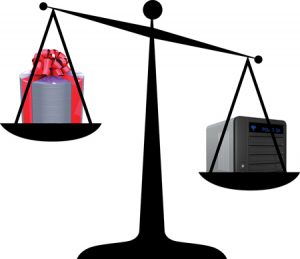
#1 – Let’s assume you actually have a VHS tape, as well as a floppy disk or even a hard drive from 1990. Which do you think will be easier for you to read – the VHS or the floppy / hard drive from the 90s? Even if you were able to connect the drive or find a reader for your floppy, the operating system of today may not be compatible with those ancient file systems, and you may not be able to access those disks without employing a company or a specialized software, while chances are – even if you borrowed a friend’s VCR – you’ll get to play your tape.

#2 – Let’s also assume you have a DV tape, as well as a flip phone from 2004. The flip phone battery died and you did not turn it on in a decade, but you just remember that you took some pictures of your newborn child right around that time, and would love to access them now, 15 years later. What would be easier – finding a business that can read your DV tape or finding a mobile phone store that could access your old and obsolete flip phone?

#3 – Let’s now assume you have 10 Hi-8 videotapes made in 2000. Let’s also assume you have a hard drive from that year with the same media, digitized at that time from those tapes. Now, let’s assume that your hard drive no longer loads up. It hasn’t in many years. Now, let’s also assume that one of your Hi-8 tapes got lost when you bought that new home, but you still have the remaining 9. Your child is now graduating college and it would be great to get all those moments transferred and experienced again. Wouldn’t you be happy that you at least have the ability to transfer again your 9 out of 10 tapes in case your hard drive will never work again?\r\n\r\nWe can add many more possible scenarios, but hopefully we illustrated the point that older analog technology, in some cases being obsolete for several decades, in some regards may still be easier to access today over discontinued digital technologies, which were equally obsolete for the same number of years, and in many cases – much shorter.
You don’t have to agree with this assumption at all, and our point is not to criticize digital technology or to imply that older analog technology is better. Both have their pros and cons. And technology evolves. That’s just how it is. We are only pointing to certain aspects that present a concern when considering the long-tem storage prospects of digital media. Let’s explore some of those key aspects:
\r\n
\r\nEveryone knows that technology is marching at a much faster pace than ever. New smart phones and devices become available constantly. What used to be revolutionary technology in 2005 is now considered slow, obsolete and completely dysfunctional. Just try using a 2005 computer today. It will not go well. Because of this key factor, your storage drives and devices of today may not be readily accessibly even 10 years from now and in some cases may even be less.
\r\n
\r\nRegardless of whether your media is stored on traditional hard drives with rotational magnetic components or solid state drives, each drive is prone to failure for a number of reasons. Sometimes all it takes is for you to pull out the drive without properly ejecting it from the system for it to stop working properly. Add to that mix accidental deletions, computer viruses, magnetic, electronic and mechanical failures, and the reality is that any drive or device at your disposal may stop working at any moment.
\r\n
\r\nAs we highlighted in one of our examples above, many of us tend to concentrate and consolidate much of our lifetime memories and family history media into 1 single drive, sometimes 2. If that drive goes bad, you may have lost the equivalent of 30 film reels or 50 VHS tapes. If on the other hand you had 2-3 film reels or videotapes that somehow went bad, the rest of your physical media lot will still be intact.
There are some additional aspects, such as the fact that majority of people buy cheaper types of drives (mostly those that are for sale at the big box retailers, which are not always of good quality), the fact that many people tend to over-use many of their drives, which increases risk, the fact that it is somewhat unknown what is the true shelf life of many disks and storage devices, but it is suffice to say that among the key risks for digital intangible media are the simple facts that it is (1) rapidly evolving, (2) relatively more volatile and (3) tends to be concentrated into very few drives, sometimes just 1.
\r\n
\r\nIf you plan on using computer hard drive for storing your files, which most people do, then you definitely to read this.

\r\n
\r\n
\r\nIt all starts with investing in a high quality drive. High quality drives are typically more expensive than the drives you find in the large retailers or that show up on the various e-commerce sites, but not always. It is perfectly ok to have a cheap drive for storing your music, but when it comes to your irreplaceable memories – take a step higher. We generally recommend proven brands that are used in the film and TV industry. Some of our favorite are LaCie and G-technology. Other brands we like include Glyph, CalDigit, Rockstor, Avastor and similar. Regardless of whether you are going to buy a high quality drive, or an inexpensive one, we strongly suggest that you at least get a brand new drive for storing your video files.
\r\n
\r\n
\r\nDrive cloning, which is a term that sometimes indicating copying entire content of a drive to another while using file verification processes, is a very inexpensive method of protecting your valuable files. Aside for investing in a high quality drive, this is the second best line of defense, and is relatively affordable.
\r\n
\r\n
\r\nNot all drives are made the same. Some drives come equipped with hardware or software based RAID (Redundant Array of Independent Drives). There are several RAID configurations, each has a unique blend on safety features and performance & storage enhancements or limitations. While we are not discussing what a RAID is, nor we are comparing RAID schemes, the benefits of a RAID setup over the long haul are astounding. For obvious reasons, RAID setups come at a higher cost. Please feel free to CONTACT us with any RAID related questions.
\r\n
\r\n
\r\nIf you have more than one set of the same drive contents, great. If you can store them in separate rooms or better yet, store your clone at a storage facility, locked inside a sealed container (to protect against dust and humidity), you are ahead of the game. Please always read the manufacturer recommended storage conditions before storing.
\r\n
\r\n
\r\nSolid-state drives (SSD) are relatively new in commercial production. These drives are non-volatile and devoid of magnetic rotational discs, instead relying on flash block memory. SSD drives overall are considered safer and less prone to destruction and wear and tear than typical hard drives. A thumbdrive is an example of SSD storage. We do not recommend using a thumbdrive or a similar type small memory card (CF, memory stick etc) for your valuable videos long-term storage. They are easy to lose, easy to steal and are prone to over-usage. If you go SSD, choose a high-quality external drive in an enclosure.
\r\n
\r\nIt is no secret that optical media is slowly marching to meet its maker. There will be a day where DVD or Blu-ray disc will be associated with a VHS tape, and frankly, for some that day has arrived. However, it is likely that optical discs media is here to stay for the near-to-mid term. Also, optical disc media is non-volatile and extremely durable. You literally have to physically abuse it in order to destroy. In other words, if your drive fail to load 3 years down the line, chances are your DVD will play just fine. So let’s explore:
\r\n
\r\n
\r\nEveryone is familiar with the authored disc – it is what you buy or rent at the store. Many of our customers request to have their videos transferred to DVD and/or Blu-ray. Overall, this is a very good strategy, esp if you get DVD/BD in addition to getting files. The main limitations with DVD is the compression, since authored DVDs are highly compressed. The compression is far less noticeable on Blu-ray, so when considering Blu-ray and compression, the conversation is far more nuanced. However, keep in mind that all authored discs have a fairly high level of compression. Side note – there is a new emerging format called UHD Blu-ray, which will enable playing video at what is called Ultra Hi-Def – a form of 4K video.
\r\n
\r\n
\r\nA data disc is a disc that doesn’t play the video files like an authored disc would, but that contains the file just like a hard drive would. When you mount the disc onto a computer, you will be able to access the disc and copy or play your files. Since most DVDs are limited to 4 – 10GB, this option is more appropriate for Blu-ray discs, which can hold anywhere from 25 – 100GB. The data disc is a very good option if you don’t need to play the disc, but you want to keep it as a secondary “clone” of your files, in case the primary hard drive stops working.

\r\n
\r\n
\r\nEverywhere you look, there’s a technology company touting their new and improved cloud storage solution. Cloud storage is a remotely hosted storage solution. There are certainly many advantages, as well as many disadvantages to cloud storage. It is certainly a viable option for your family memories. Since it is relatively a new phenomenon, it is hard to comment about the true long-term prospects. Aside for considerations such as monthly cost, the ability to upload hours and hours of large files, piracy risk, lack of knowledge over where and how the data is stored, our take is that if your personal memories are truly valuable to you, you should have at least one storage solution that is within your personal reach and control, such as a hard drive or an optical disc –media storage that nobody else can one day delete for you.
\r\n
\r\n
\r\nNot everyone is familiar with magnetic tape storage. There are several formats out there and are mostly used by corporations and institutions, although some individuals use it personally. The most affordable format is arguably the DAT tape, however, we do not service data DAT and have limited knowledge of its usage (aside for audio transfers, which we do). We use the LTO format (Linear-Tape Open), which is widely used by the film & TV industry, as well as big data corporations, government agencies and others. The LTO format is continuously evolving and is now easier than ever to use. Due to the amount of ever-increasing content, we are fairly certain that the LTO format will continue to evolve and is here to stay. With $130-145 price point per 6TB (15TB compressed) cartridge (not including transfer costs), archiving your family history to LTO is certainly a viable option and not too challenging from a cost point. Out of all options highlighted in this article, the LTO format may be the most reliable over the long run. Please feel free to Contact us with any LTO related questions.

This concludes our long-term storage discussion. We strongly encourage you to read more and seek additional information. Only then would you be able to make the most informed decisions. We generally recommend mixing storage solutions from at least 2 storage media, such as hard drive and optical disc, or hard drive and magnetic tape. We completely understand that you may have some additional questions, so please Contact here and we’d love to help. Please always remember that anything written in any of these articles is for general educational purposes only and should not be relied upon as an advice.
\r\n
\r\n
Here are several ways to contact us
\r\n
\r\n
\r\n
You have taken the first step toward preserving Your Memories the right way. Do not settle for less. Now all you need to do is:
\r\n